Convert Blogs into Video Podcasts with AI [tutorial]
![Convert Blogs into Video Podcasts with AI [tutorial]](/content/images/size/w960/2024/10/5.png)
Use NotebookLM to amplify your content. NotebookLM, a new tool from Google, has taken the world by storm. You can upload any file and NotebookLM generates an engaging podcast about it in seconds! I
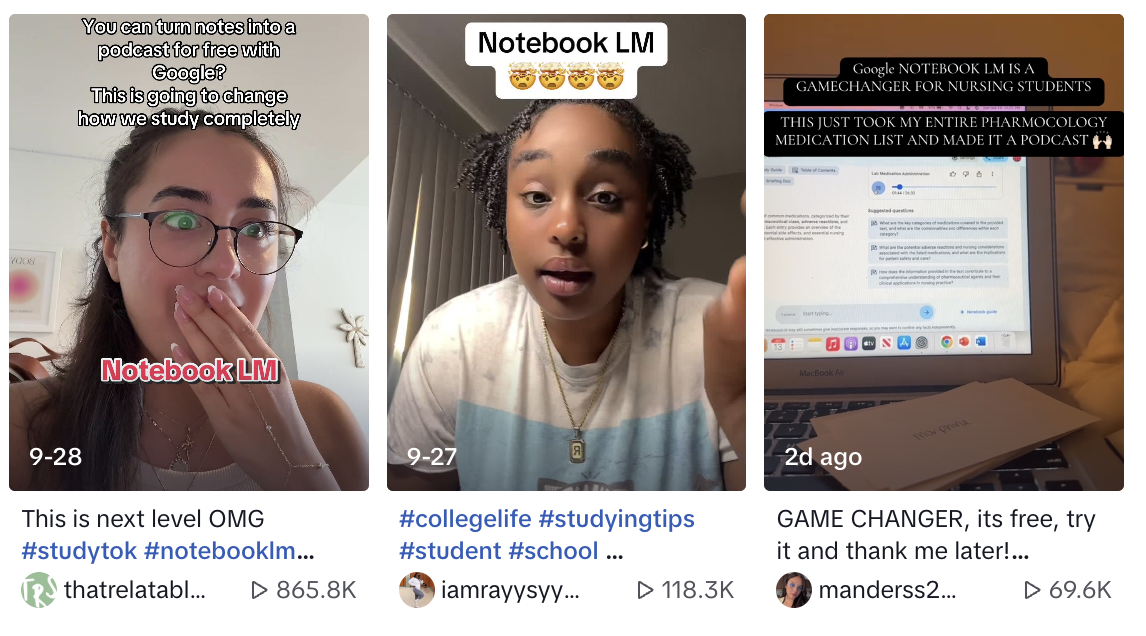
The problem is that audio files don't work on social media. You need to turn them into a video first. But a blank video (or even a captions video) is not very engaging. In this article, we show you how to transform your NotebookLM audio podcast into a video podcast with expressive, engaging AI hosts.
Here are a few examples:
5 Steps to Make an AI Video Podcast
1.Generate an audio podcast
Go to notebooklm.google. Click "Try NotebookLM" and then "+ New Notebook."
Upload the file you want to generate a podcast about. Currently, NotebookLM accepts PDFs, Google docs, website links, audio files, YouTube links, and pasted text. You can upload up to 50 files. For example, both the audio recording and notes for a class.
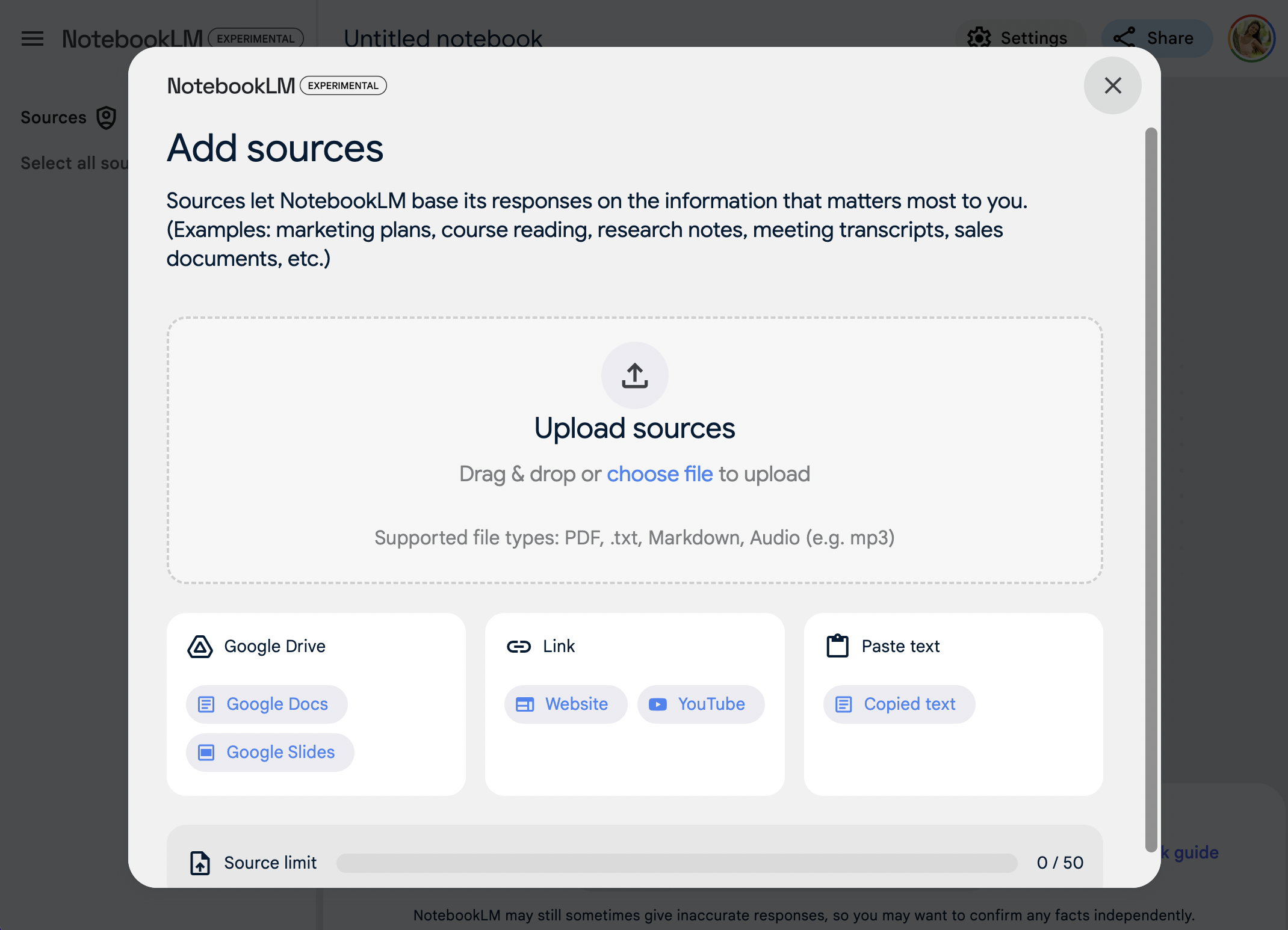
Once your data sources are uploaded, press "Generate" on the Audio Overview section. It'll take a few minutes. Once completed, download the audio .mp3 file.
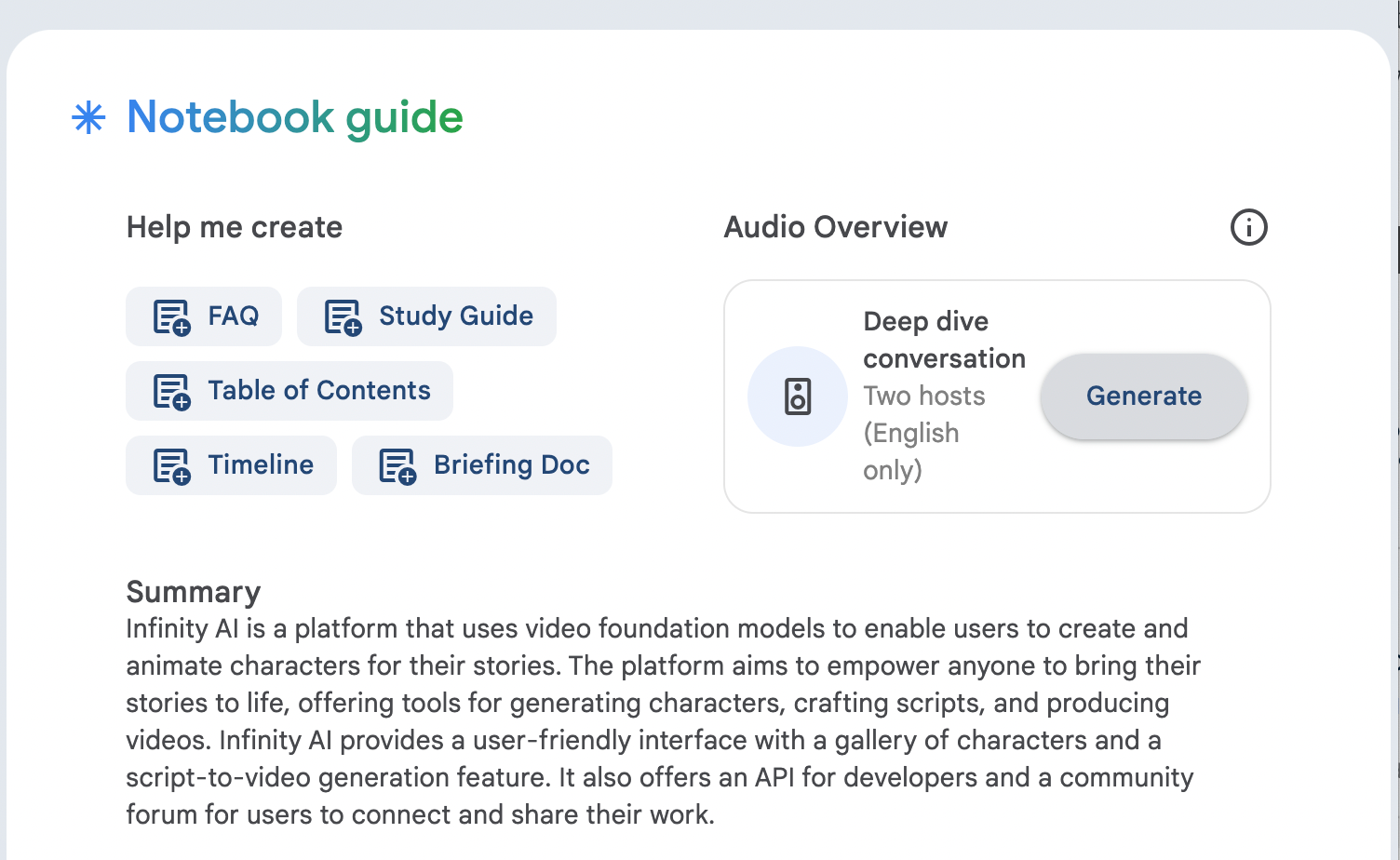
2.Split the audio file into separate speakers
Upload the audio file into an editor tool like Premiere Pro, Capcut, or Kapwing. Split the audio based on the speaker and export the individual clips. We used Premiere Pro and here are our resulting files.
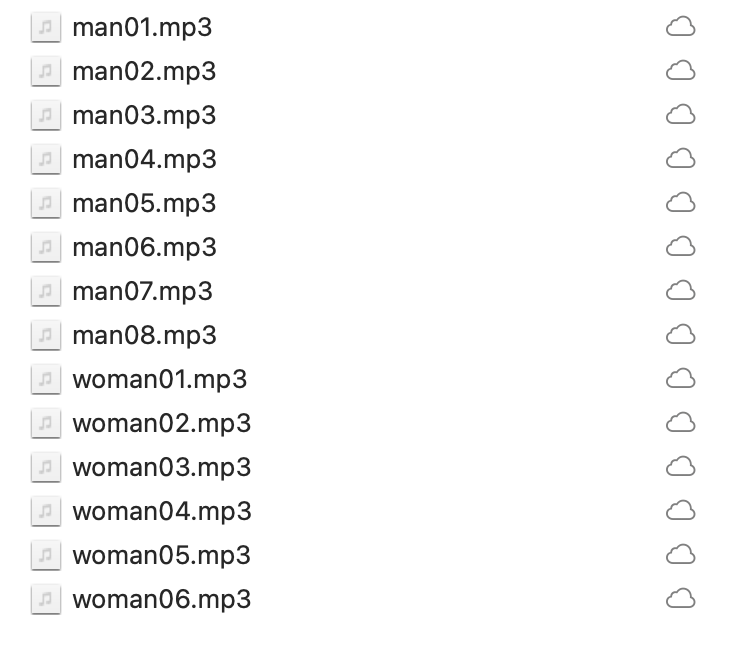
3.Pick your AI hosts
Time for the fun part! What do you want your podcast hosts to look like? 🤔
Pick a photo of your friends, a stock image, or an AI-generated portrait. You can generate AI-characters directly in Infinity. For example:
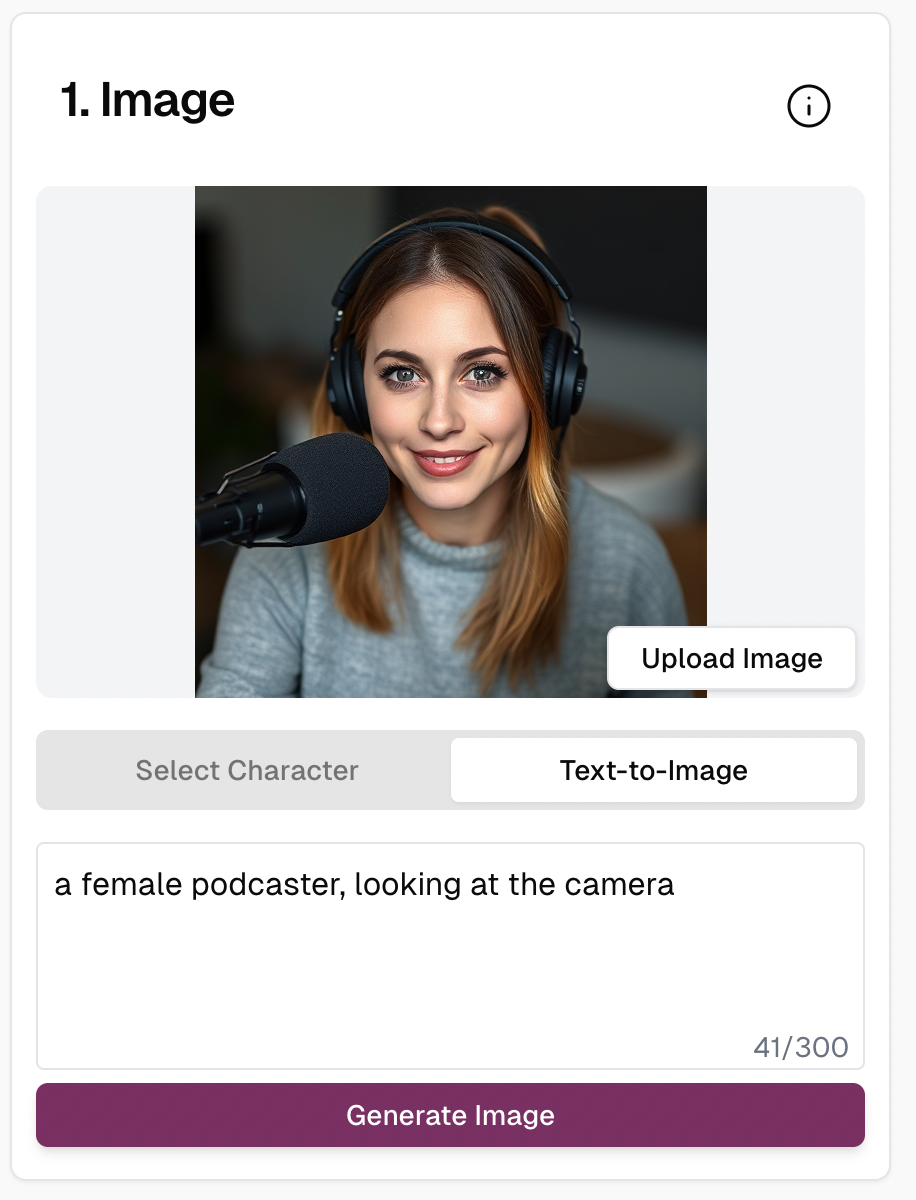
We used Midjourney to get a vertical aspect ratio. This was our prompt:
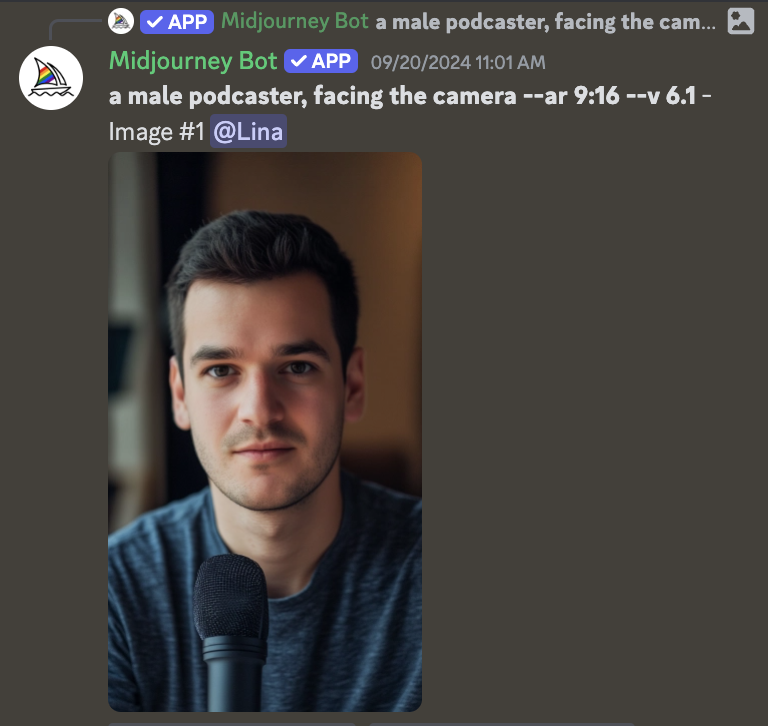
4.Generate the video clips
Go to studio.infinity.ai. Upload the image of your 1st AI host into the "Image" section. Upload an audio clip into the "Audio" section. Press "Generate." Once they're completed, pick your favorite video clip and download it. Repeat this process for all of your audio clips for both of the AI podcast hosts.
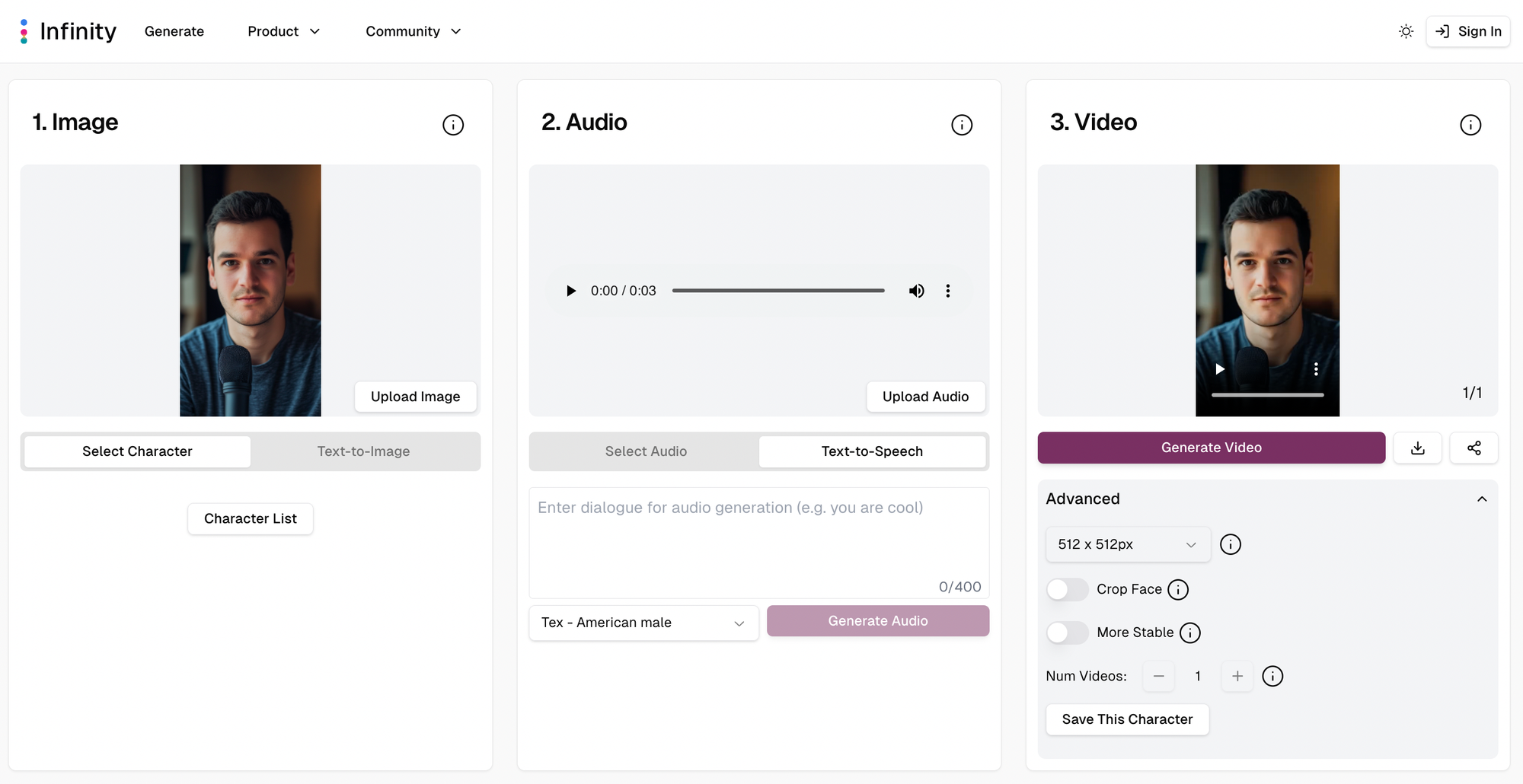
5.Put it all together into a video podcast!
Come back to your video editor and stitch all of your video clips together side-by-side. Voilá! You just made a fully AI-generated podcast with AI hosts 🙌
Tools used in tutorial: Infinity (character creation + talking head video), Midjourney (character creation), NotebookLM (audio generation), CapCut (audio processing + video editing)

![Turn yourself into an animated cartoon character using AI [tutorial]](/content/images/size/w750/2024/12/cartoonify-yourself-.gif)

![Create Product Ads Using Infinity and Runway Gen-3 [tutorial]](/content/images/size/w750/2024/12/Screen-Shot-2024-12-10-at-9.44.00-PM.png)